Login
Forgotten login details
I don't have an account
Logging in
To login you need to provide your username and password. Once we have validated this information you will need to enter a second stage verification code that will be sent to your preferred device, or if you have a mobile app you can enter a code that has been generated by the app.
Forgotten login details
If you have forgotten your login details you can recover them via the links on this page. To do so you will need to provide some information (such as your email address and an answer to a secret question) to ensure that you are the person who owns the account.
If you are unable to provide all the information required, NDIS providers please call 1800 800 110, other services call 1800 700 199 (option 1) and we can assist you in recovering your login details.
I don't have an account
If you don't have an account you can create a Provider Digital Access (PRODA) account by selecting the 'register now' button. A PRODA account allows you to access online health services using a single username and password.
To create an account you will need to complete the following 3 steps:
- Create your account - this includes providing some basic personal information, creating a username and password, and providing contact information necessary for the secure management of your account.
- Verify your identity - we need to verify your identity via Government issued ID documents. This process can be completed online and only requires you to provide key information from your documents.
- Link existing records - we need to link your account with any existing Medicare registrations (provider numbers, eHealth etc) you might have. We will help you to provide the right numbers for the relevant registrations.
A PRODA account can be used to access the following service instead of an Individual Public Key Infrastructure (PKI) Certificate:
- HPOS
You may still need your PKI certificates to access other services (such as the eHealth Provider Portal). Either a PRODA account or PKI certificate can be used to access the above service for a transition period, after which users must switch from using an individual PKI certificate to PRODA.
2-step verification
Entering codes
Didn't receive your code?
Why do we require verification codes?
Verification codes are used to support a 2-Step verification process. 2-Step verification adds an extra layer of security to your account, reducing the chances of someone stealing your account and using it to access your, or your patients', personal information. To break into an account with 2-Step verification, an individual would not only have to know your username and password, they would also have to gain access to your mobile phone or email address.
Entering codes
Enter the code that is sent to your preferred option (email or SMS), or generated via the mobile app. If you don't have your preferred device nearby you can request a code be generated via an alternate channel. To do so select 'send a code to a backup channel instead'.
Didn't get your code?
If you don't receive your verification code after a few minutes, remember to:
- check your junk mail
- check the email address you entered is correct
- select "Resend code" when it's available
- contact us for further support
2-step verification
Didn't receive your code?
Select backup option
Use the drop down box to select either mobile app, email or SMS. If you select:
- mobile app - you will use the code automatically generated on your app to login
- email - a code will be sent to your email
- SMS - a code will be sent to you via text message
This is only a preference, should you be unable to access your preferred option when logging in we will give you the opportunity to request a code via a different option.
Didn't receive your code?
For security reasons the 'Request code' button will be disabled for 5 minutes after you have selected it. If you haven't received your code:
- check your junk mail folder (email codes only)
- check that your device has service
- wait 5 minutes until the 'Request code' button is re-enabled and select it again. Occasionally the code can take some time to come through.
If you still don't receive your code, NDIS providers please call 1800 800 110, other services please call 1800 700 199 (option 1) for help.
Timeout
Your session has been inactive for more than 30 minutes. You will need to login again to confirm that the correct person is still accessing this account.
If your session has been inactive for more than 30 minutes but less than 4 hours you only need to re-enter your password. If it has been longer than 4 hours you will need to enter your username, password and verification code.
Re-login
You have only been inactive for a short period of time. To log back in you need to enter your password. Once you have entered it select ‘login' and we will return you to the service you were using.
Accept Terms and Conditions
From time to time the terms and conditions of use for the Provider Digital Access system may change. When this occurs you must accept the new terms and conditions in order to continue using the system.
Change your password
To ensure the security of your account we need you to change your password regularly. You need to change your password because you have either:
- not changed your password within the last 90 days; or
- had a service officer reset your password
Make sure you enter a password you can remember as this will replace your previous password. Your new password cannot be the same as your previous 7 passwords.
Passwords should be a secret, known only to you and are case-sensitive. Strong passwords are difficult to guess and must contain:
- at least 10 characters
- a mix of upper and lower case letters and at least 1 number or special character (excluding ) ( or #).
Try not to include:
- repeated characters
- personal information
- a password you have previously used, or are using elsewhere
We will advise you about how strong we consider your password to be as you enter it to help guide you to a password that is appropriate.